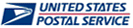
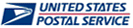
The Business Customer Gateway allows you to reset your password using two different methods. This changes your password for all Business Customer Gateway features. This page details the steps to change a known password, and to change a forgotten password. Passwords must be at least eight characters long, and include at least one uppercase letter, one lowercase letter, and a number.
NOTES:
If you change a password that is used for electronic data exchange, ensure the password is updated in the desktop application and batch processor settings.
Credit card information is automatically deleted when a password is changed.
To change a known password:
Go to the Business Customer Gateway page on usps.com and log on.
Click Profile at the top of the page. The Profile Information page displays.
Click Edit User Profile.
Click Change Password.
Enter your new password twice, then click Continue.
To reset a forgotten password:
Go to the Business Customer Gateway page on usps.com.
Click I forgot my password.
Enter your username, click Continue. Your security question appears.
Type the answer to the question, then click Continue.
NOTE: Once you have entered the answer to the question, a temporary password will be emailed to the email address you have on file.
To return to the Sign In page, click Continue.
Enter your username and new password, then click Sign In.
You will immediately be prompted to create a new password. Enter the temporary password provided to you, then enter your new password twice. Click Continue. You will be returned to the logon page.
Log on with your username and new password.