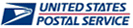
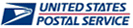
The Request Status page displays all active requests you have made for additional services. This page only displays requests for you; to see other users' requests, you must have Business Service Administrator (BSA) access and use the Request Inbox. Requests expire (are automatically denied) after 25 days. The page displays the following information:
Request ID
Service
Entity
Address
Date Requested
Status
Approver
External Approval Link
To view the status of your requests
Go to the Business Customer Gateway on usps.com and log on.
Click Request Status.
To change the order files display, click a column heading. For example, to view the results by approval status, click Status.
Click a link under the Service column to display the Service Details page for the corresponding service.
Click
a link under the Entity column to display the Business Details page for
the corresponding business. Click Close
Window or the Close button
 to return to the Request Status page.
to return to the Request Status page.
To continue a request with a status of Pending External, click Resume Application under External Approval Link. For information on completing access requests, see Requesting Access. This is only necessary for locations that do not yet have a BSA assigned.
To cancel a request, select the check box for the request, then click Cancel Request. Click Confirm.
To perform another function, select a link at the top of the page.